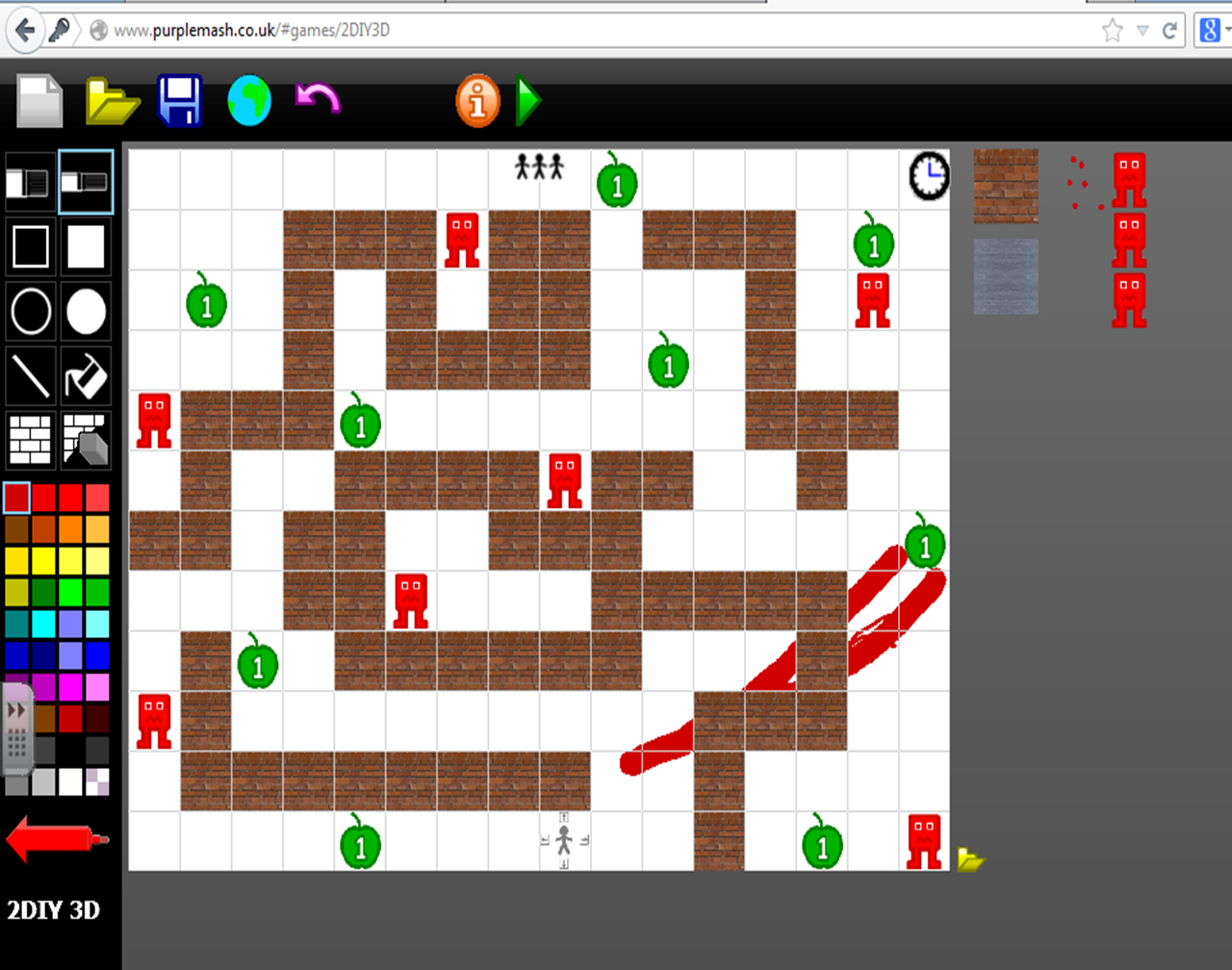Hi everyone, this is my last blog post, I hope you've enjoyed the previous ones, and hope you enjoy this one!
During this week, we looked at how ICT can be applied in the classroom, planning for an ICT lesson and incorporating ICT into other subject; the role of assessment and then in pairs we created our own planned activity for Early Years Foundation Stage.
When planning for any lesson it is vital that teachers ensure the maximum effectiveness of the lesson; Allen et al outline that planning for ICT 'means identifying the lessons in the foundation subjects where, with ICT, the learning opportunities are enhanced in depth, range and quality.' (Allen et al. 2012, p.51)
During this week, we looked at how ICT can be applied in the classroom, planning for an ICT lesson and incorporating ICT into other subject; the role of assessment and then in pairs we created our own planned activity for Early Years Foundation Stage.
When planning for any lesson it is vital that teachers ensure the maximum effectiveness of the lesson; Allen et al outline that planning for ICT 'means identifying the lessons in the foundation subjects where, with ICT, the learning opportunities are enhanced in depth, range and quality.' (Allen et al. 2012, p.51)
Benefits of using ICT for other subjects:
- Supports the learning of pupils for effectiveness; e.g. children can be shown the function of the heart through animation.
- ICT can support by meeting subject objectives
- Enhancing teaching method, using and Interactive Whiteboard or a visualizer to assist learning
- Overlapping objective; so meeting objectives for subject and ICT.
- ICT attracts children’s attention as it can be fun, interactive which engages children thus developing their learning.
Example videos of ICT in the classroom:
Y2 classroom - thinking about distance, angles and also programming the 'robot'.
Reception class - the range of ICT in the classroom
Assessment
ICT can be assessed in a range of ways:
- Against the national curriculum
- Formative assessment
- Evaluation of own precious lesson
- Short tasks
- Open tasks
Afterwards, we created our own lesson plan. We decided to focus our topic on Mini Beasts, as we felt that we could derive so many ideas from it.
The process of creating a lesson plan; initially felt really difficult but I found that once we had started the planning all came together and seemed much easier. The format for the plan helped our ideas flow and come together, and developing new ideas. The use of ICT is vast, we have included a range of programs such as PurpleMash, Clicker, YouTube videos, BBC clips and incorporated different activities covering the each aspect of the Early Years Foundation Stage Scheme.
Click on the link to view the Early Years Foundation Stage Scheme.
Click on the link to view the Early Years Foundation Stage Scheme.
Thank you for reading my blog posts! Hope you have learnt new things, I know I've learnt lots during these sessions!
Allen et al., (2007), Primary ICT: Knowledge, Understanding and Practice, 5th edn, London, Sage
Reference list
Allen et al., (2007), Primary ICT: Knowledge, Understanding and Practice, 5th edn, London, Sage